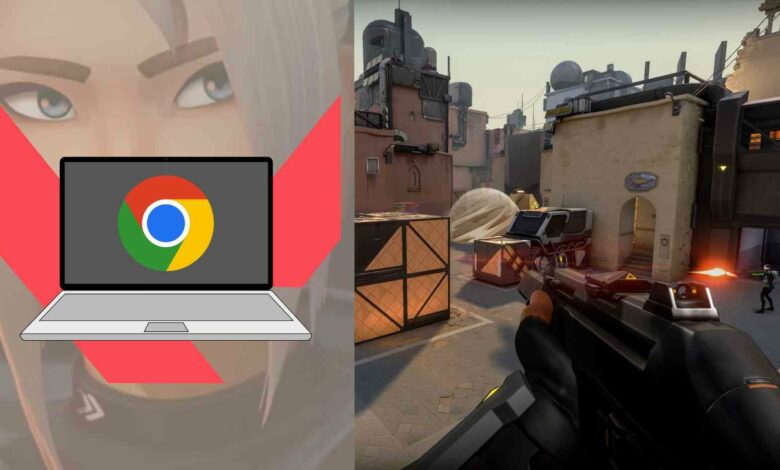
Welcome to “How to get Valorant on Chromebook”! In this Comprehensive guide, we will explore the world of Valorant and its compatibility with Chromebooks. In contrast, Valorant hasn’t provided any official ways to make it onto Chromebooks. Although it requires a bit of technical finesse and some workarounds, we’re here to equip you with the knowledge and steps needed to make it happen.
So, fasten your seatbelt and prepare to embark on a journey where we unravel the possibilities of gaming on your trusty Chromebook. Let’s dive in and unleash the power of Valorant on your device!
Methods to Get Valorant on Chromebook
Follow the methods given below to play Valorant on Chromebook. There are currently two working methods to install Valornat on Chromebook.
Method 1: Install Crossover Tool
Chrome Compatibility – Ensure that your Chromebook supports Linux applications. You can check this by going to your “Settings”>”Linux Beta and enabling Linux if the option is available.
Install Crossover – Open the google play store on your Chromebook, search for the ” Crossover ” application, and install the Crossover on your Chromebook. Now open the Crossover from your app launcher.
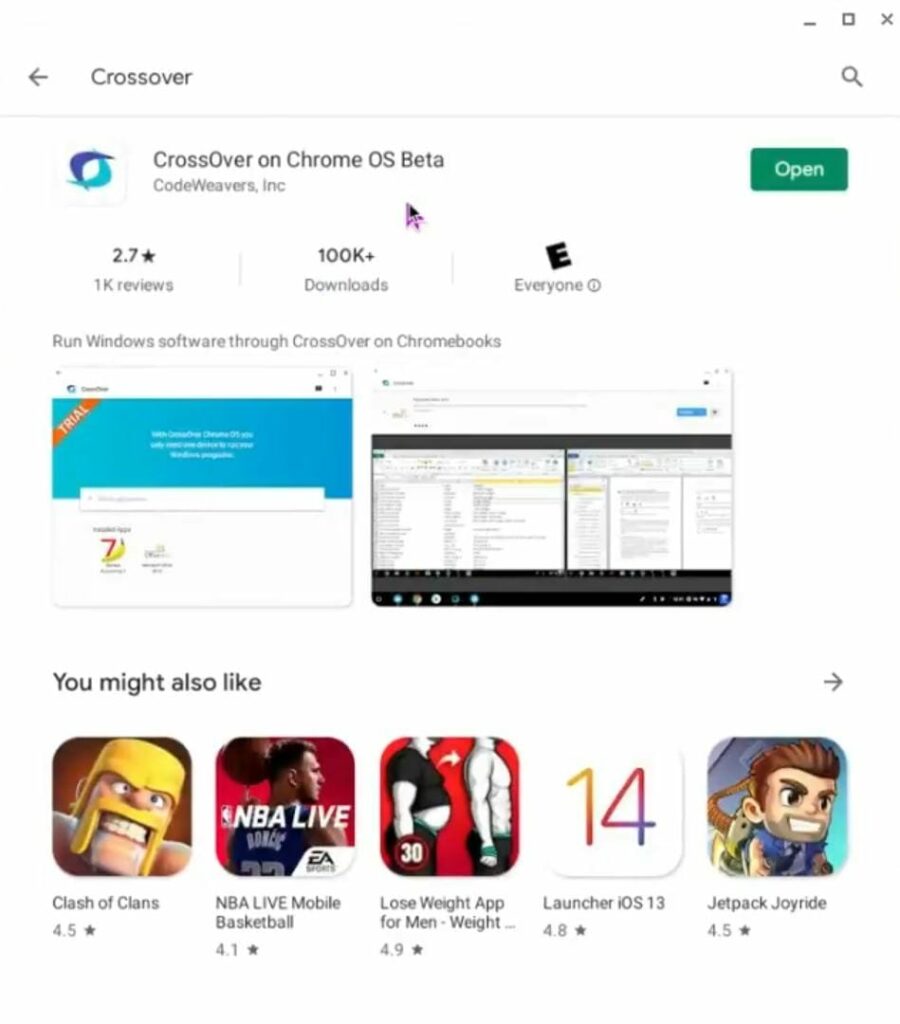
Install and Locate Valorant – In the Crossover, click on the search bar and type “Valorant.” Select “Install Windows Software” when it appears, and In the install window, Click “Select Installer” and navigate to the downloaded Valorant installer file. The installer file should have a “.exe” extension.
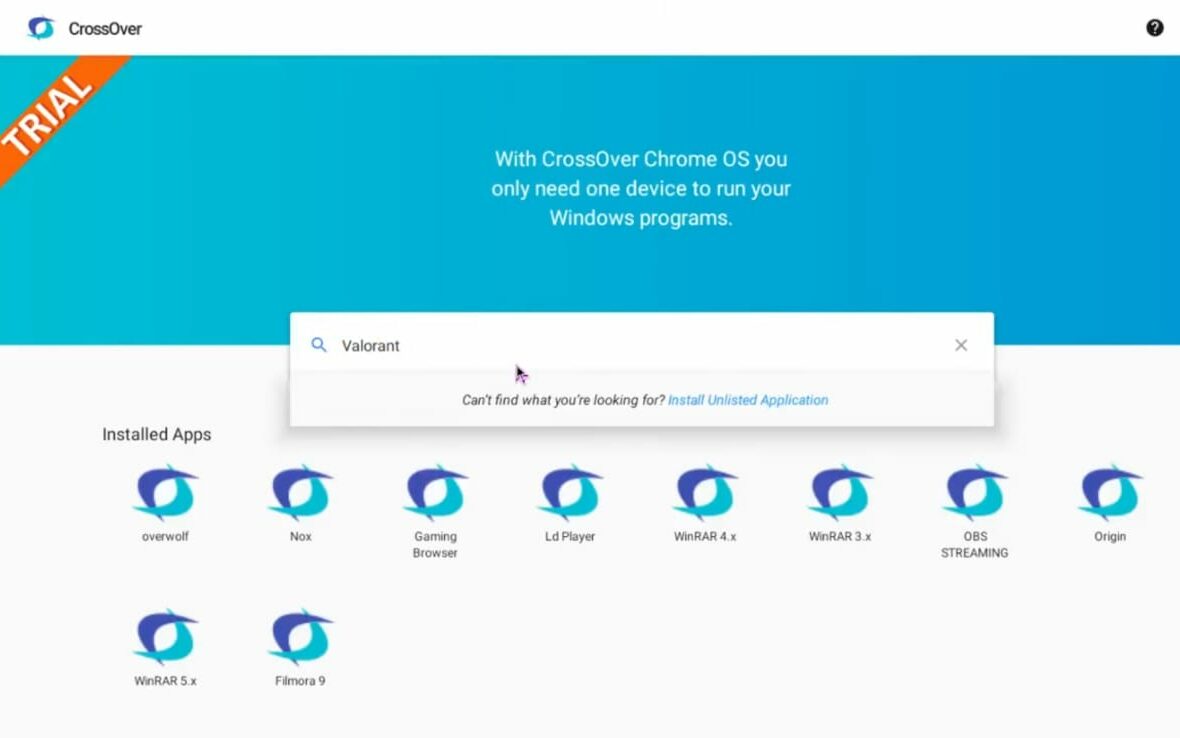
Begin installation – After selecting the Valorant installer, Crossover will start the installation process. Follow the on-screen instructions to complete the installation.
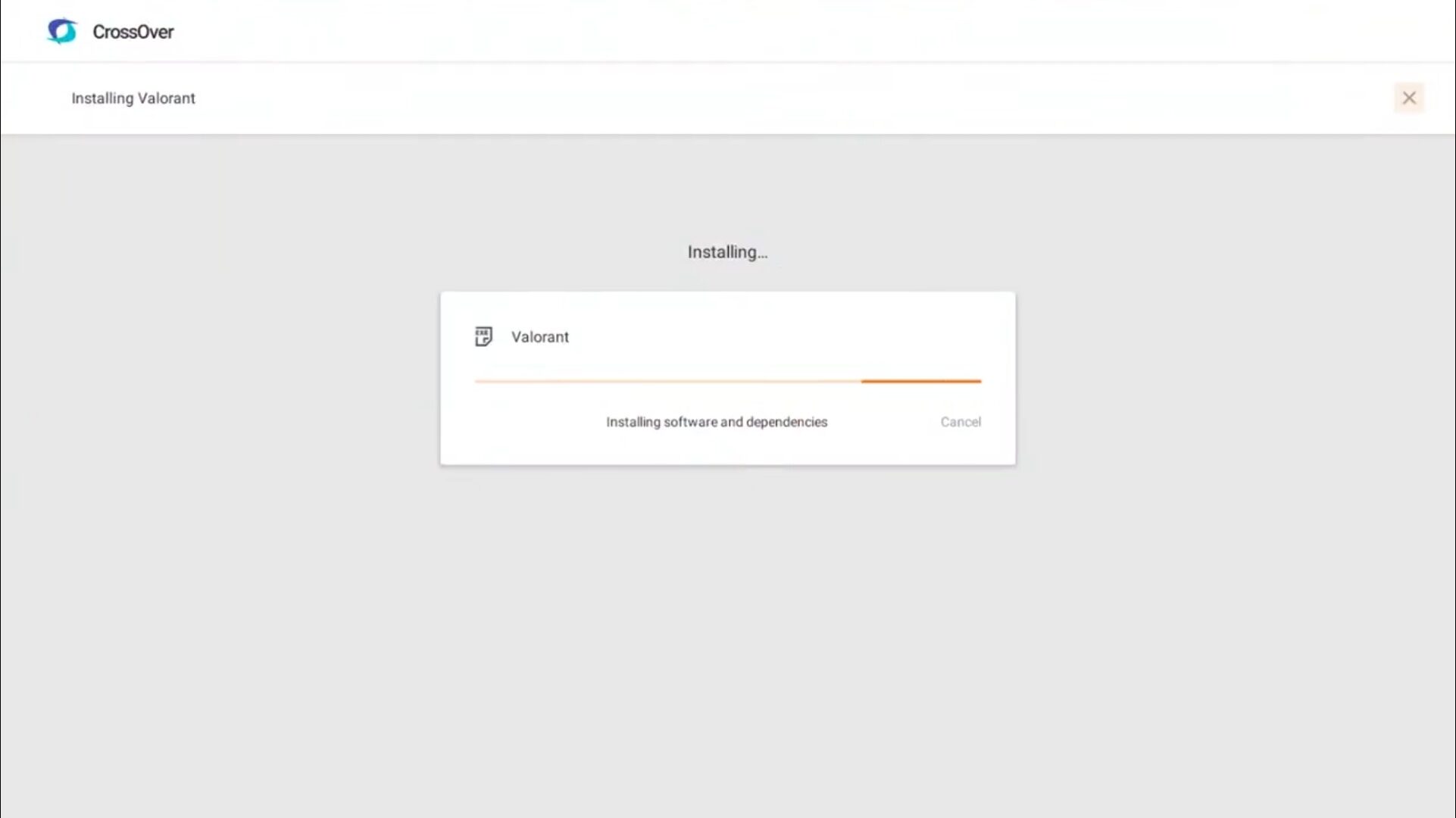
Launch Valorant – Once the installation is complete, you should see Valorant listed in the Crossover interface. Click on the Valorant icon to launch the game.
Also read – Mastering Valorant: A Beginner’s Guide to Choosing the Best Agents
Methods 2: Wine Software
Another way of getting Valorant in your Chromebooks is using the software Wine. Here’s a step-by-step method to install Valorant.
Install Wine – Wine is a compatibility layer that allows you to run some Windows applications on Linux-based systems. After setting up Linux (Beta), open the Linux Terminal and follow the instructions to install Wine.
Download and Run Valorant Installer – Visit the official Valorant website and download the game’s Windows installer file (usually a .exe file). After that, open the Linux Terminal and navigate to the directory where you downloaded the Valorant installer. Use the Wine command to run the installer.
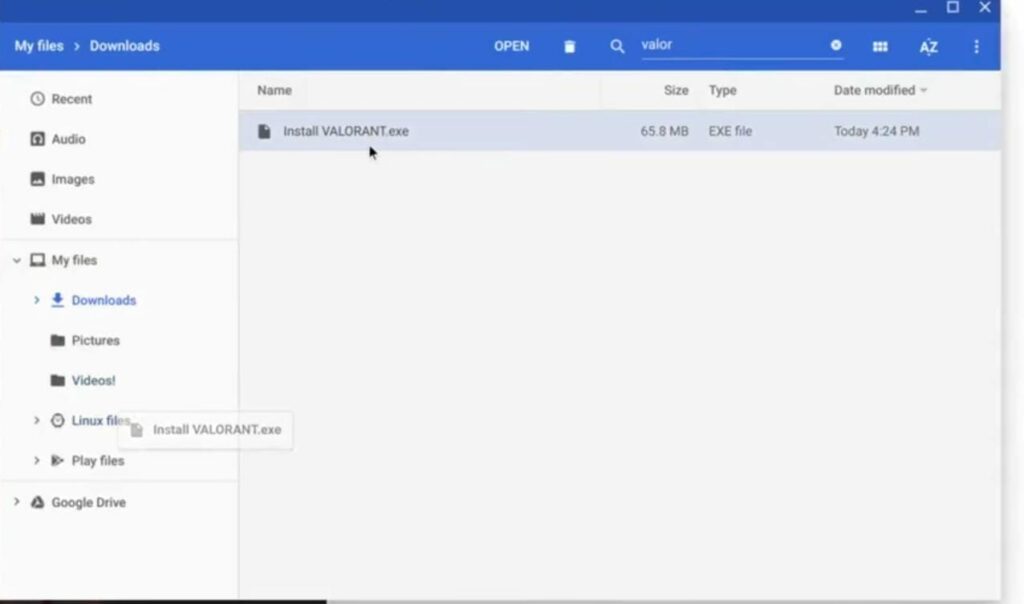
Follow the installation instructions – The installer should launch, and you can follow the prompts to install Valorant. Note that this method might not work perfectly due to compatibility issues, and you may encounter bugs or performance limitations.
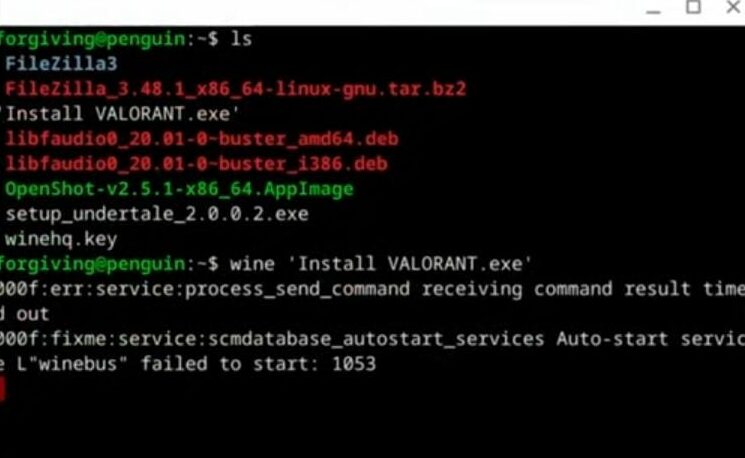
Final Words
Eventually, I will say that Riot Games haven’t provided any official ways to play Valorant on Chromebook, but these are some methods through which you can play Valorant on your device. These methods will help you to make compatibility with other games, and they also have their cons too. They will not provide you with the actual gaming experience that the original game version has. Sometimes, it will stop working, and you might encounter some bugs because it is not the perfect compatible method.




