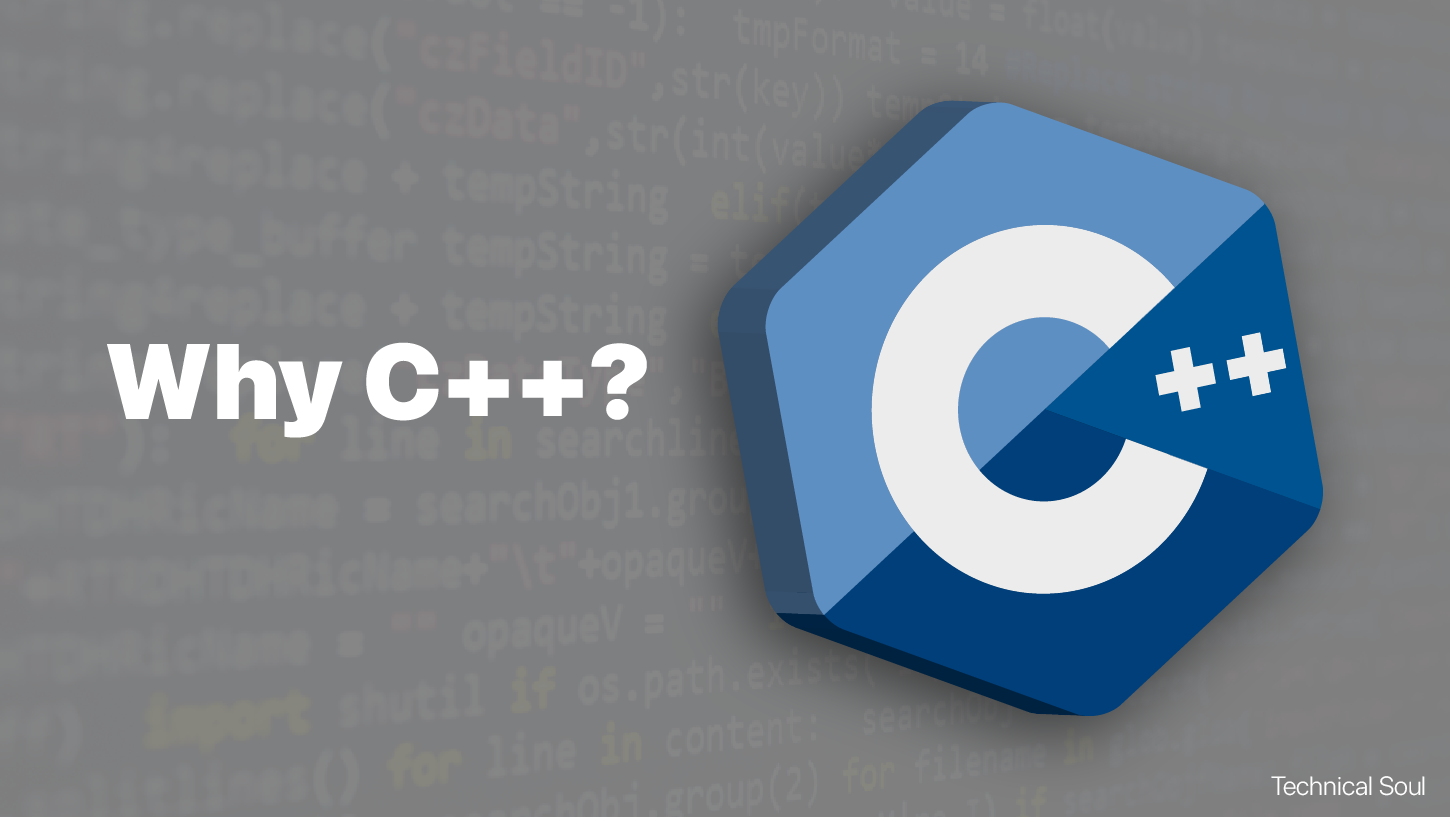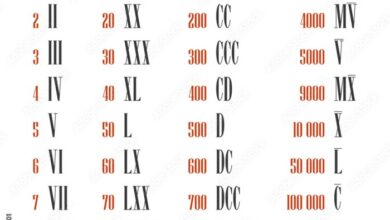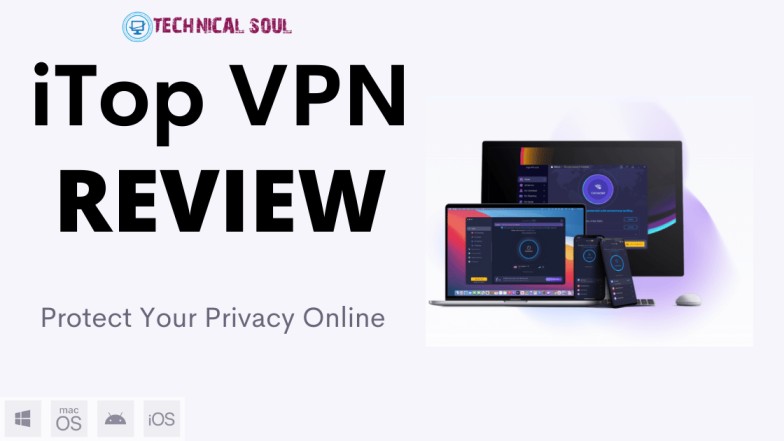How to Retrieve Unsaved PowerPoint Presentations Easily?
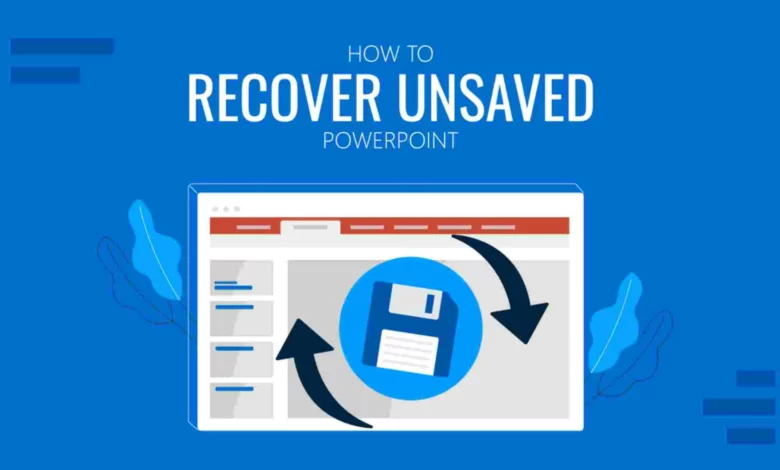
In the hustle and bustle of daily tasks, it’s common to forget to save our work. Losing an unsaved PowerPoint presentation can be frustrating, especially when you’ve put time and effort into creating it. However, fear not! There are solutions available to help you recover your unsaved PowerPoint files swiftly and effortlessly.
Understanding Unsaved PowerPoint Presentations
Unsaved PowerPoint presentations can result from various situations, such as sudden power outages, application crashes, or accidental closure without saving. When faced with such an issue, it’s essential to remain calm and take the necessary steps to recover your valuable data.
Exploring Common Recovery Methods
1. Utilizing AutoRecover Feature
- PowerPoint includes an AutoRecover feature designed to automatically save your work at regular intervals.
- By default, this feature is enabled, providing a safety net for unexpected disruptions.
- However, it’s essential to note that the AutoRecover feature might not capture every change, especially in the case of abrupt crashes.
2. Searching Temporary Files
- Temporary files often store crucial data, including unsaved PowerPoint presentations.
- Navigating through temporary folders can potentially lead to the discovery of your lost files.
- However, locating these files manually can be challenging and time-consuming.
3. Checking Recent Files List
- PowerPoint maintains a list of recently accessed files, including those that were not saved.
- Accessing this list can provide a quick way to retrieve your unsaved presentation.
- However, this method relies on the file still being listed in the recent file history.
Introducing WinfrGUI: Your Ultimate Recovery Solution
WinfrGUI stands as a reliable solution for recovering unsaved PowerPoint presentations and other files. This intuitive software harnesses the power of Windows File Recovery, seamlessly integrating a graphical user interface for enhanced user experience.
Key Features of WinfrGUI
Graphical Interface: WinfrGUI eliminates the need for command-line operations by providing a user-friendly interface for effortless file recovery.
File Restoration: With WinfrGUI, users can recover deleted files swiftly and efficiently, minimizing data loss and restoring peace of mind.
Customizable Settings: WinfrGUI offers customizable settings to tailor the recovery process according to specific preferences, ensuring optimal results.
Compatibility: Compatible with various Windows versions, WinfrGUI caters to a wide user base, offering versatile solutions for data recovery needs.
Implementing WinfrGUI for PowerPoint Recovery
To recover unsaved PowerPoint presentations using WinfrGUI, follow these simple steps:
1. Download and Install WinfrGUI:
Begin by downloading and installing WinfrGUI on your system.
2. Launch the Application:
Upon launching WinfrGUI, navigate to the desired drive or folder where the unsaved PowerPoint presentation was located.
3. Initiate the Recovery Process:
Utilize WinfrGUI’s intuitive interface to initiate the recovery process, allowing the software to scan for and identify potential recoverable files.
4. Select the Target File:
Locate the unsaved PowerPoint presentation from the list of identified files and select it for recovery.
5. Restore the Presentation:
Follow the prompts provided by WinfrGUI to complete the recovery process and restore your unsaved PowerPoint presentation successfully.
Expanding on Recovery Solutions
Apart from PowerPoint presentations, data loss can occur in various forms, including disappearing photos on Instagram. Users often face the challenge of recovering these precious memories when they vanish unexpectedly.
Recover Disappearing Photos on Instagram:
Conclusion
Losing an unsaved PowerPoint presentation can be a stressful experience, but it’s not the end of the world. With the right tools and the best hard drive recovery software, such as WinfrGUI, you can easily recover your valuable data and resume your work without unnecessary delays.
By understanding common recovery methods and leveraging advanced solutions like WinfrGUI, you can safeguard against data loss and ensure seamless productivity in your PowerPoint endeavors.
FAQ
Can WinfrGUI recover PowerPoint files from external storage devices?
Yes, WinfrGUI supports the recovery of PowerPoint files from external storage devices, including USB drives and external hard drives.
Is WinfrGUI compatible with all versions of Windows?
WinfrGUI is compatible with various versions of Windows, including Windows 10, Windows 8, and Windows 7.
How long does the recovery process take with WinfrGUI?
The duration of the recovery process with WinfrGUI depends on various factors, such as the size of the file and the complexity of the recovery. However, WinfrGUI is designed to provide efficient and timely recovery solutions.