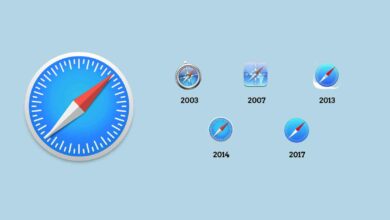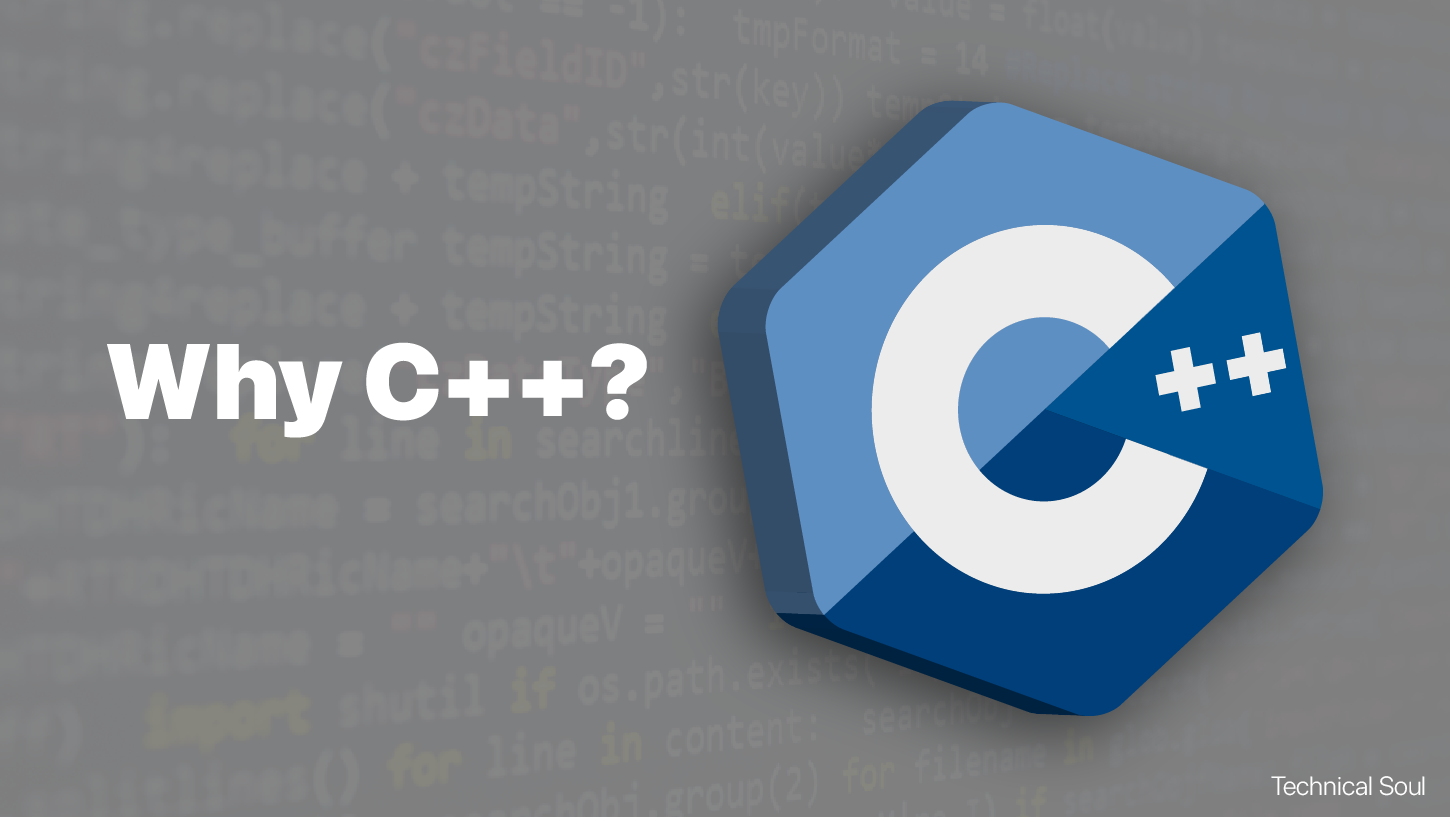Best Way to Recover Deleted Files [Detailed Introduction]
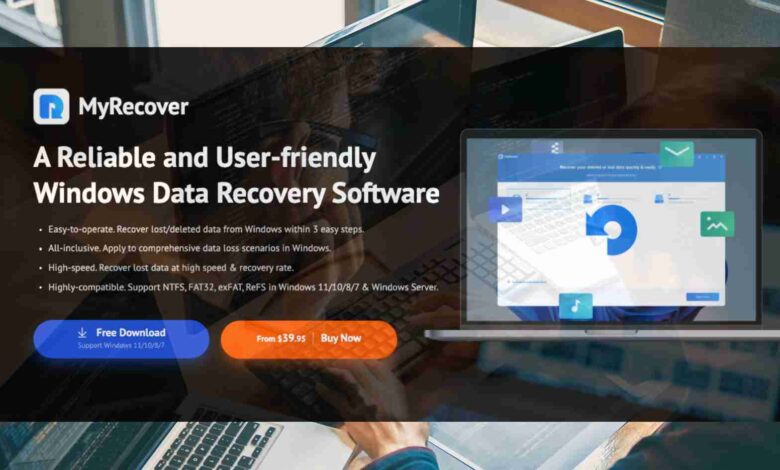
In our everyday routines and professional endeavors, crucial data finds refuge in hard drives, cloud repositories, USBs, and an array of storage mediums. Yet, unforeseen events still exist, casting shadows on the security of our information. The perilous dance with data loss emerges from the stage of storage device glitches, logical mishaps, or the inadvertent tap on the delete key.
However, file recovery software and services step into the arena, bringing some convenience and chances to us.
How to Select the Best Deleted File Recovery Software?
Navigating many options of deleted file recovery software options demands a discerning eye. Amidst the plethora of choices, the challenge lies in identifying the optimal solution. To streamline this process, consider the following factors:
Compatibility and Performance:
Ensure that the chosen deleted file recovery software seamlessly integrates with your system, leaving other processes and stability unaffected.
Useful Features:
Prioritize software equipped with features such as file previewing based on criteria like name, size, type, date, or location. Effective filtering, sorting, and searching functions enhance the recovery experience.
User Feedback:
Harness the power of reviews and ratings to glean insights into the performance and reliability of the file recovery software. Real-world experiences can guide your decision-making.
Cost and Support:
Evaluate trial options, money-back guarantees, and update policies. The financial aspect and the support provided can significantly impact your overall satisfaction with the chosen software.
Armed with these considerations, the path to selecting the apt deleted file recovery software becomes more straightforward and more efficacious.
Best File Recovery Software: MyRecover
Introducing MyRecover, professional data recovery software meticulously crafted to retrieve lost files seamlessly across various Windows platforms, including Windows 11, 10, 8, 7, and Windows Server.
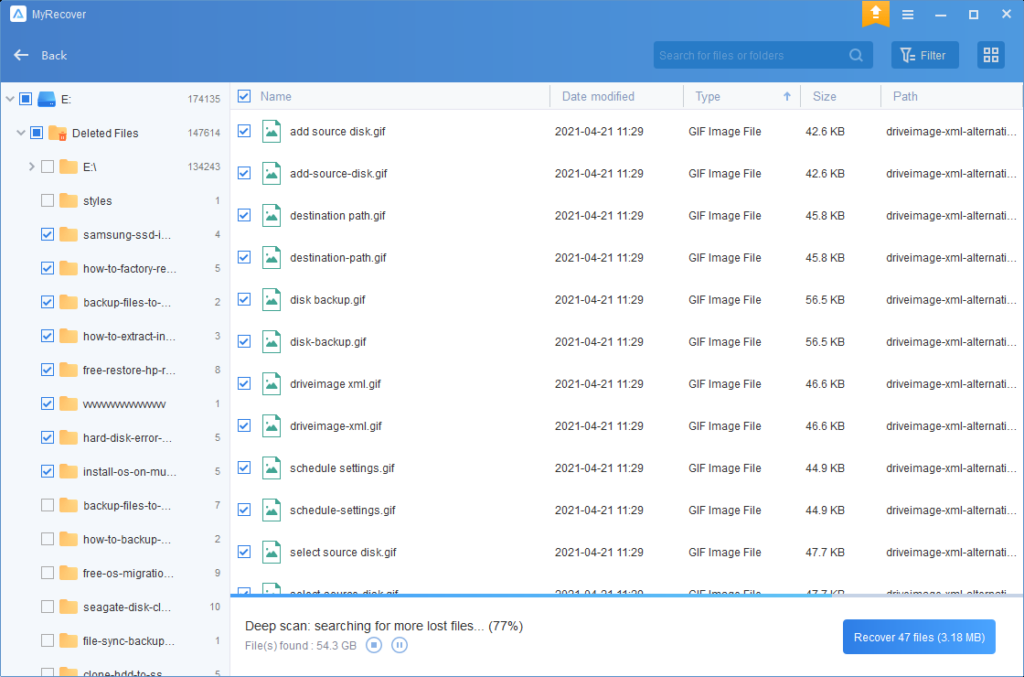
Key Features of MyRecover
Diverse File Format Support: In MyRecover, you can recover any type of files, such as texts, images, videos, music, emails, etc.
User-Friendly Interface: Providing a clear graphical user interface, MyRecover can be quite easy to use.
Advanced File Filtering: You can use different filters to locate your deleted files quickly during the recovery process.
Versatile Storage Device Recovery: With MyRecover, you can recover deleted files from any type of storage device: HDD, SSD, USB, SD card, and so on.
Deep Scan Capability: In addition to Quick Scan, MyRecover has a Deep Scan feature that can find more deleted and lost files for you.
Solutions for File Recovery
Deleted Data Recovery:
MyRecover seamlessly retrieves deleted files, whether deleted conventionally or accidentally, providing a reliable solution for data restoration.
Recycle Bin Recovery:
Even if the Recycle Bin has been emptied, MyRecover empowers users to effortlessly restore permanently deleted data, ensuring no file is irretrievably lost.
Restore Files from Formatted Disks:
In the aftermath of disk formatting, where data loss is a common consequence, MyRecover steps in to salvage files that appear lost, making data recovery from formatted disks a straightforward process.
Retrieve Files from Lost Partition:
MyRecover tackles the challenge of lost partitions due to deletion, corruption, or formatting. By carefully retrieving files from untouched portions, it restores data that might otherwise seem irrecoverable.
File Recovery After System Crash:
System crashes, marked by ominous signs like BSOD, frozen systems, or inaccessibility, pose a threat to data. MyRecover, with its comprehensive drive scanning in Windows data recovery, resurrects files from any drive affected by a system crash.
Deleted File Recovery After Virus Attack:
The stealthy incursions of Trojans, malware, and worms can conceal or delete data with ruthless efficiency. MyRecover stands as a stalwart defense, countering data loss inflicted by virus attacks and restoring information back to its rightful place.
Best Way to Recover Deleted Files
Effortless Windows File Recovery in Three Steps:
Step 1: Open MyRecover on your computer. Select the target drive and initiate the process by clicking on Start Scan.
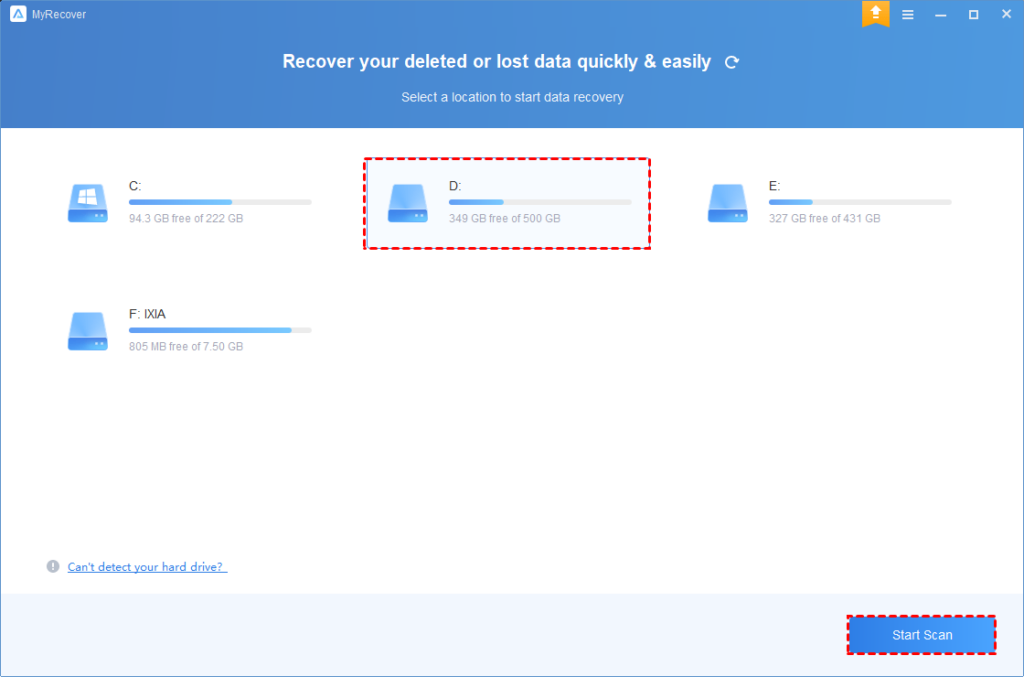
Step 2: MyRecover deploys two scanning methods for your drive seamlessly.
- Quick Scan: Swiftly identifies recently deleted data, ensuring a prompt retrieval process.
- Deep Scan: Plunge into the depths to uncover data lost through various means, providing a thorough and comprehensive search.
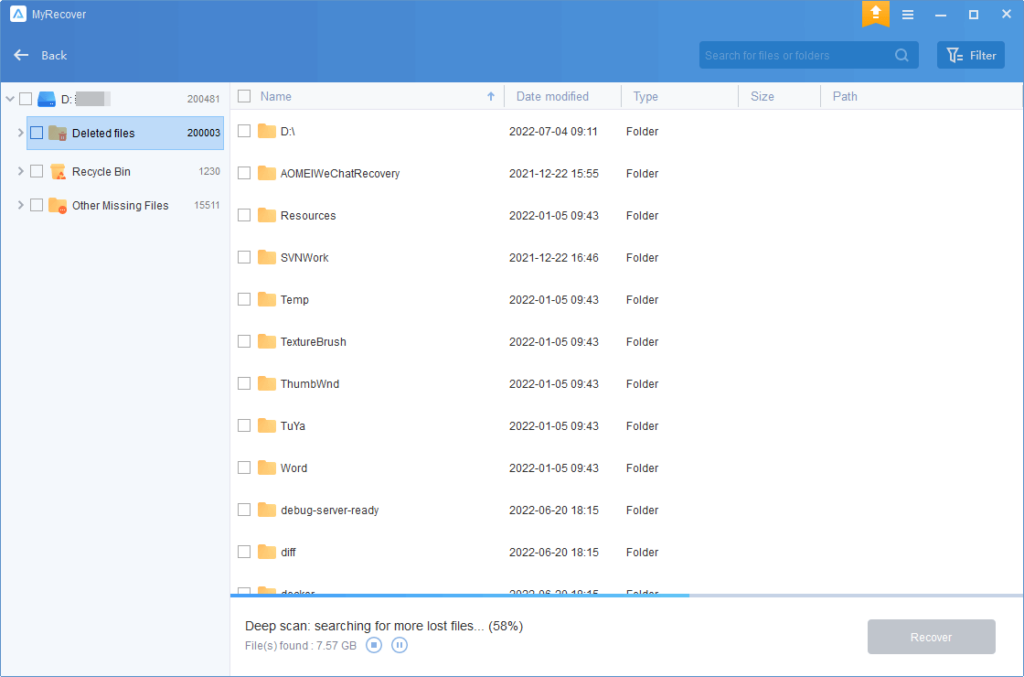
Step 3: Upon the completion of scanning, meticulously review the results. Identify the desired data for recovery and, with a simple click on “Recover x files,” designate the alternate partition or disk where the rescued data will find its new location.
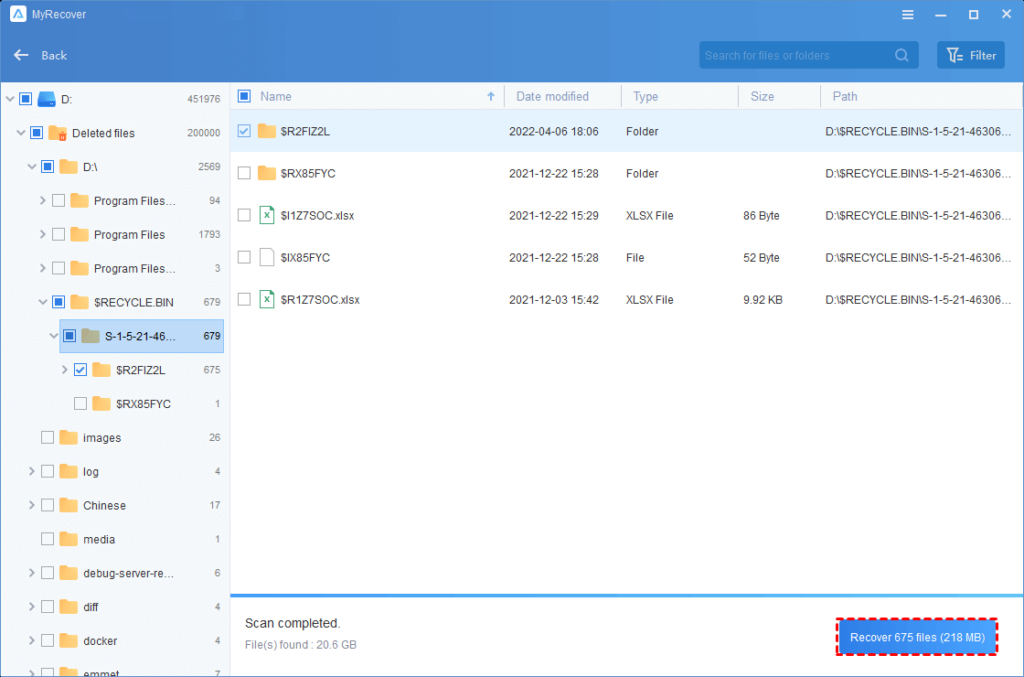
Final Words
Within the domain of deleted file recovery, this post has discussed how to choose a data recovery software and provided the best choice. MyRecover, with its advanced features, operational efficiency, and user-friendly interface, ascends as the premier choice.