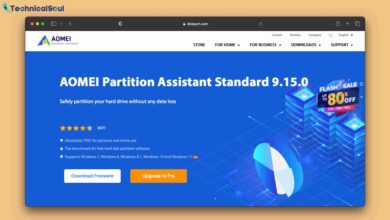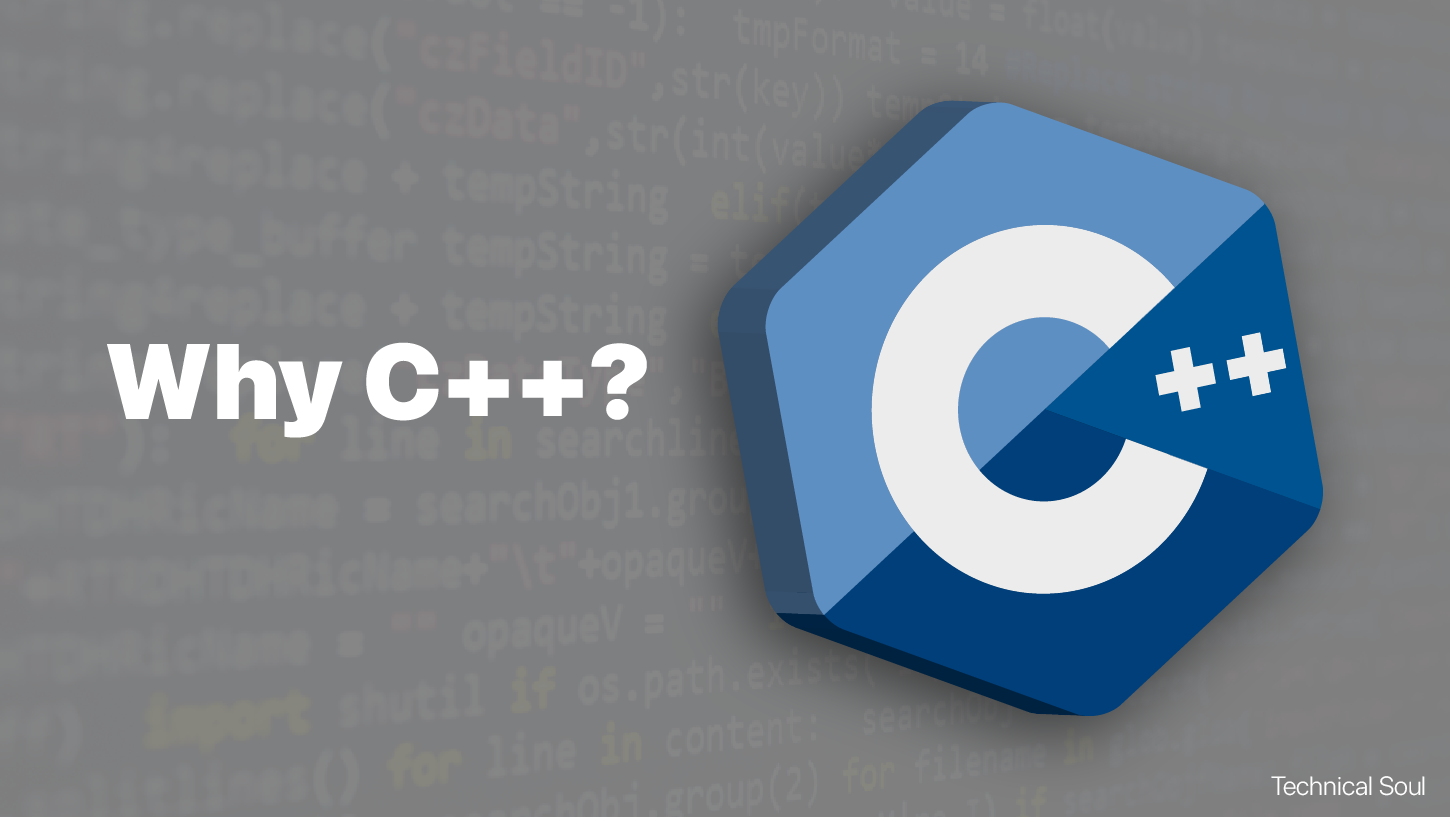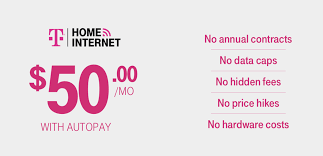Why Does My Phone Say T-Mobile EDGE? Here’s The Reason!
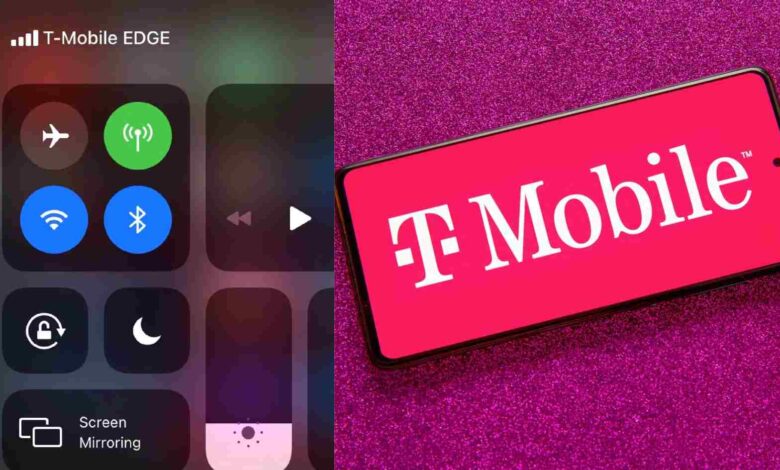
Our smartphones are essential in today’s fast-paced communication, entertainment, and information environments. We’re used to the fast data speeds provided by 4G/5G networks like Verizon or AT&T, but sometimes T-Mobile Edge may appear. In this article, we explore why and how it affects mobile experiences.
About T-Mobile EDGE
Let’s first define “EDGE,” an acronym for Enhanced Data Rates for GSM Evolution that refers to second-generation mobile technology, typically slower and older data networks compared with 3G/4G networks like LTE. EDGE was an upgrade from GSM (Global System for Mobile Communications).
Why Does My Phone Say T-Mobile EDGE?
Here are the six possible reasons why your phone displays T-Mobile EDGE.
Coverage Issues
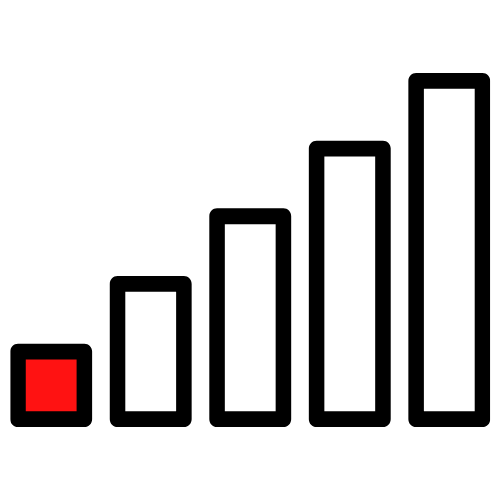
Limited network coverage may be one of the leading causes of why your phone might connect to TMobile EDGE. While T-Mobile’s 3G/4G coverage has dramatically expanded over time, some areas remain unserved. In this instance, your phone may switch automatically to TMobile EDGE to allow calls while making and receiving them at slower speeds.
Network Congestion

Network congestion may force your phone to switch to EDGE temporarily to manage congestion and maintain connectivity across users. T-Mobile then can balance out its load to sustain acceptable service.
Device Compatibility

Your device could be to blame. Older smartphones without support for 3G/4G networks will only connect via 2G networks such as EDGE. You might be experiencing such connectivity if you use an older model with no recent upgrades or updates installed.
Also Read: How to See Call History on T Mobile App?
Network Settings

Your phone’s network settings may be integral to connecting you to EDGE networks. By turning off 3G and 4G in its settings, if faster networks become available, EDGE will take priority when available. For
a smoother mobile experience, ensure 3G or even 4G is active on your smartphone and use these speeds when possible! For an optimal mobile experience, check your network settings often on smartphones for any updates related to dynamic 3G/4G networks!
SIM Card Issues

At times, your SIM card could be at fault. If you recently switched to T-Mobile, your SIM must be configured correctly regarding 4G and 3G connectivity. An improper configuration may force you to access slower networks via EDGE rather than 4G LTE.
Error Messages or Temporary Glitches
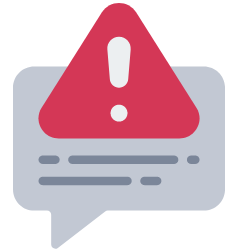
Sometimes, phones will briefly switch to EDGE due to network fluctuations or glitches. To resolve this quickly and effectively, restarting or switching airplane mode on/off may help reset the network and reconnect quickly once a faster connection becomes available.
How To Solve T-Mobile EDGE Issue On Phone?
Here are a few strategies you can employ if your phone displays “T-Mobile Edge” when looking to improve your experience with the mobile network:
- Verify Coverage: Before switching networks, check that T-Mobile has adequate coverage in your area – using EDGE when necessary, for example, when other faster options may not exist.
- Reboot Your Phone: Restarting your phone is one way of recovering it quickly for faster network connections. Switch it on and off – that should work just fine.
- Turn On or Off Airplane Mode: Airplane Mode resets your network connection by turning it on and off. Doing this may allow your phone to connect faster to its chosen service providers.
- Verify Network Settings: To ensure your phone’s network settings are correctly configured, navigate to its settings and access its network or cellular options before providing 3G/4G/5G data is activated.
- Update Your Phone: Make sure the software on your mobile phone is current. Updating from manufacturers often improves performance and network connectivity.
- Check Your SIM Card: Ensure your SIM card is installed adequately without being broken, appropriately activated, and correctly started before moving on with this step.
- Reset Network Settings: As a last resort, reset the network settings on your mobile phone. Proceed with caution, as doing this may delete all preferences related to networking on the phone. Go into the device’s settings, network options, or connectivity, and search for “Reset Network Settings.”
- Reach Out To T-Mobile Support: If the issue persists, contact T-Mobile customer service immediately so they can offer specific advice and assess any local network problems to provide more solutions.
- Consider Upgrading Your Phone: Upgrade to a modern phone if your current handset does not support 3G, 5G, or 4G networks. Newer smartphones provide enhanced network compatibility and more excellent performance than older versions.
- Switch Network Mode manually (Advanced): You can manually configure your network mode on any device it supports. Navigating to your phone’s network settings, you should then be able to select an ideal network mode from there. However, be careful as not all handsets may support manual network configuration – do your research first, as this might not always work!
Be mindful that external factors, like buildings and interference, can impact network connectivity. T-Mobile customer service offers help addressing any network-related issues or providing advice explicitly tailored to your situation if the above steps do not resolve them.
Final Thoughts
“T-Mobile Edge” messages on mobile phones do not indicate any severe issues and could be due to limited coverage or network congestion. Device compatibility issues, network settings issues, or SIM card problems may all be potential culprits and will help troubleshoot and enhance your mobile experience.
Contact T-Mobile customer service if your data speeds are slowing or coverage needs improvement. Upgrade to a smartphone with 3G, 5G, or 4G networks for better data speeds. Technology advances quickly, so staying abreast of what’s new can only enhance the mobile experience!