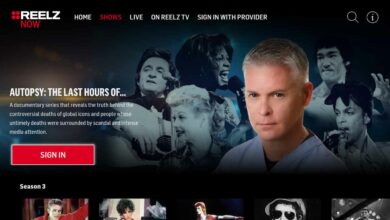T-Mobile Home Internet provides households looking for high-speed Internet access without traditional DSL or cable connections with access. If necessary, as is true with any electronic device, sometimes needing to reset it may help resolve an issue or reset everything. This guide demonstrates how to factory reset T Mobile Home Internet.
Why Factory Reset T Mobile Home Internet?
Knowing why it might be necessary to reset your T-Mobile Home Internet is crucial. Common causes could include:
- Network Issues: Restarting your device may help solve persistent network issues.
- Password Changes: A factory reset can help restore access if you’ve forgotten your administrator password.
- Configuration Errors: Improper settings and configurations may lead to issues that require resetting to rectify them.
- Selling or Returning the Device: If you intend to return or sell the device, performing a factory reset should ensure all personal information has been deleted and protected against being inadvertently disclosed or stolen by others.
Let’s now begin the factory reset procedure.
Also Read: How to See Call History on T Mobile App in 4 Simple Steps?
How Can You Factory Reset T-Mobile Home Internet?
Here are the six steps to reset T Mobile Home Internet.
Step 1: Locate and Activate the Reset Button
Reset buttons are usually near the back or bottom of your TMobile Home Internet device and typically have labels reading “Reset and Restore Defaults.”
Step 2: Prepare for Reset
Make sure that all these materials are readily available before beginning:
- Resetting the button requires using a small pointed object with sharp points, such as a pin or paperclip.
- Plugged and turned on T-Mobile Home Internet Device
Step 3: Factory Resetting Device
Follow these steps to perform a factory reset:
- Press and hold down the reset button for 10-15 seconds to reset it, using a torch or another light source if necessary to see clearly through to see all parts.
- While pressing and holding the Reset Button, you may see lights flash or alter patterns on the device. Keep pushing until your light patterns change or stabilize, indicating the reset process has begun. 3. Once completed, let the device rest before powering it back on again to complete this step of its reset procedure. 4.
- Pressing the reset button can reset it.
Also Read: Why Does My Phone Say T Mobile EDGE? Here’s the Reason!
Step 4: Resetting Your Device
T-Mobile Home Internet will reset to factory defaults over several minutes. Therefore, it is best not to unplug or switch off during this period.
Step 5: Configuring Your Device
Once the reset factory has been accomplished, follow the instructions included with your device to configure it and change its admin password. Typically, this requires connecting to the WiFi network and changing the password.
Step 6: Update Firmware and Settings
After performing a reset, it’s essential that the firmware be upgraded and any necessary adjustments made. This can be accomplished via the web interface of the device or its mobile app.
Final Words
Factory Resetting Your T-Mobile Home Internet Can Help Fix Connection Issues and Configure It Before starting this process, back up any valuable information or settings before following all manufacturer guidelines for factory resetting procedures.
T-Mobile Customer Support can offer additional assistance if you continue having issues with T-Mobile Home Internet or are having difficulties performing the factory reset process.